How To Fix The "DNS_PROBE_FINISHED_ BAD _CONFID"
We can fix the problem in three methods
1)Release IP Address
2)Flushing DNS or netsh winsock reset catalog
3)Use DNS Settings
You can come across "DNS_PROBE_FINISHED_ BAD _CONFID" error in GOOGLE CHROME, OPERA or any other Browser. Actually the error stops to browse your Web Pages like Twitter,Adult Websites Yahoo,Google,Facebook itself.Such Type of Errors Occur in your browser it means It points out that DNS lookup Failed while loading the webpages for you
Don't worry this is a internet Connection Error in your system and it is displayed in Browser. The Bad_Config Error is got popularity in recent times .But Today we will show how to fix the "DNS_PROBE_FINISHED_ BAD _CONFID" In 3 Ways"
METHOD 1: Release IP Address
In this medhod you are realeasing the ip address and renewing ip address, if the problem is in your ip address this method solve your problem.
Step 1: Open command Prompt like press Win + R then type CMD in search(admin mode) bar and click OK
Step 1: Open command Prompt like press Win + R then type CMD in search(admin mode) bar and click OK
Step 2: now one wizard will appear like shows below and type ipconfig/release then hit enter
Step 3: next again you type ipconfig/renew and hit enter .it will renew your ip address
Step 4:Now close the Command Prompt and open your favorite website and enjoy it
METHOD 2: Flushing DNS or netsh winsock reset catalog
Step 1: Open command Prompt like press Win + R then type CMD in search(admin mode) bar and click OK
Step 2: now one wizard will appear like shows below and type ipconfig/flushdns or
"netsh winsock reset catalog" then hit enter
Step 3: Now Type ipconfig/flushdns as shown below
Step 4:Now Open Your Favorite Website and browse it and enjoy
Note: you can use any of the command ipconfig/flushdns or"netsh winsock reset catalog"
METHOD 3: Using DNS Settings
if the both methods not helped to fix the "DNS_PROBE_FINISHED_ BAD _CONFID" then follow the below method
Step 1: Right click on Network in the taskbar and open Open Network And Sharing Center
Step 2:Now in Left pane you can find Change Adapter Settings this will open up network connection
Step 3: you will presents all network connections with new window now you Right click on active Connection and go to properties.
Step 4: Now you can find Internet Protocol Version(TCP/Ipv4) .Now double click on it and go to properties.
Step 5: in properties Window Click on the Use The Following DNS Server Address here you type 8.8.8.8 in preferred DNS Server and type 8.8.4.4 in Alternate DNS Server Just like as shown below picture

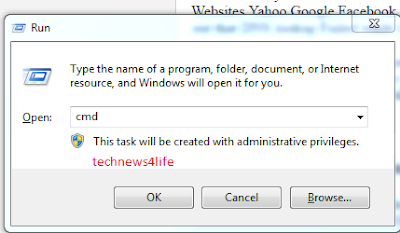


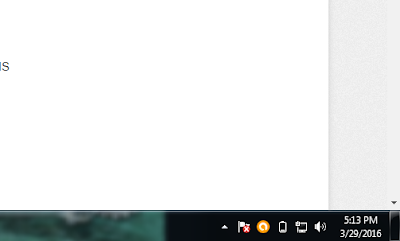

Post a Comment (0)